How to create Custom wordpress theme from scratch
Step 1: Create a folder to hold your theme files.
If we are going to be building themes, we need to know where the files that make up a WordPress theme live in a WordPress Installation. This is pretty easy. We know that a WordPress installation typically has a root directory named wordpress. Here is what our root directory looks like in PHP extention
File Path:
Wordpress Folder >> wp-content >> Themes >> Create folder Example my-theme
Step 2: Create Files in your custom theme folder
index.php
sidebar.php
header.php
footer.php
functions.php
frontpage.php
single.php
style.css
Step 3: Style.css File
/*
Theme Name: mytheme
Author: digigrowth
Author URI: https://digigrowthsolution.blogspot.com
Version: 1.0
*/This information shows in your Wordpress dashboard theme details section
Step 4: index.php File
<? php get_header(); ?>
this code will connect your header file to your index page
<h1>Custom Theme!</h1>.Other Designs Layout for your page
use <?php get_footer() ?> at the last of the page to connect footer on the page
Step 5: Header.php File
Type here your Header Section like
<html>
<head>
<title>My Theme</title>
</head>
<body>
<header>
<nav>
</nav>
Step 6: Footer.php File
Type here your Footer Code like:
<footer>
my footer
</footer>
</body>
</html>
Step 5: Functions.php File
This file is used for Connect Stylesheet, Javascripts, And create Function for other works like dynamic menu etc
Use Enquee To connect with Js and Css File
<?php
function custom_theme_assets() {
wp_enqueue_style( 'style', get_stylesheet_uri()."/style.css" );
}
add_action( 'wp_enqueue_scripts', 'custom_theme_assets' );Use wp_enqueue_script at place of wp_enqueue_syle to imports js
Your Basic Theme Structure is ready to use Further we will Describe in next post
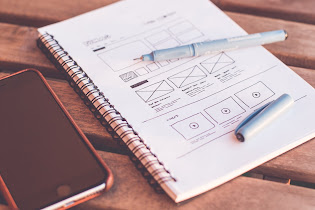


This guide on custom WordPress theme creation is incredibly insightful and beginner-friendly. The step-by-step explanation simplifies complex concepts, making it easy to follow. The examples provided are practical and enhance understanding. A must-read for anyone interested in WordPress development. Highly recommended for those aiming to build their own custom themes and elevate their web design skills! Keep up the good work.
ReplyDelete